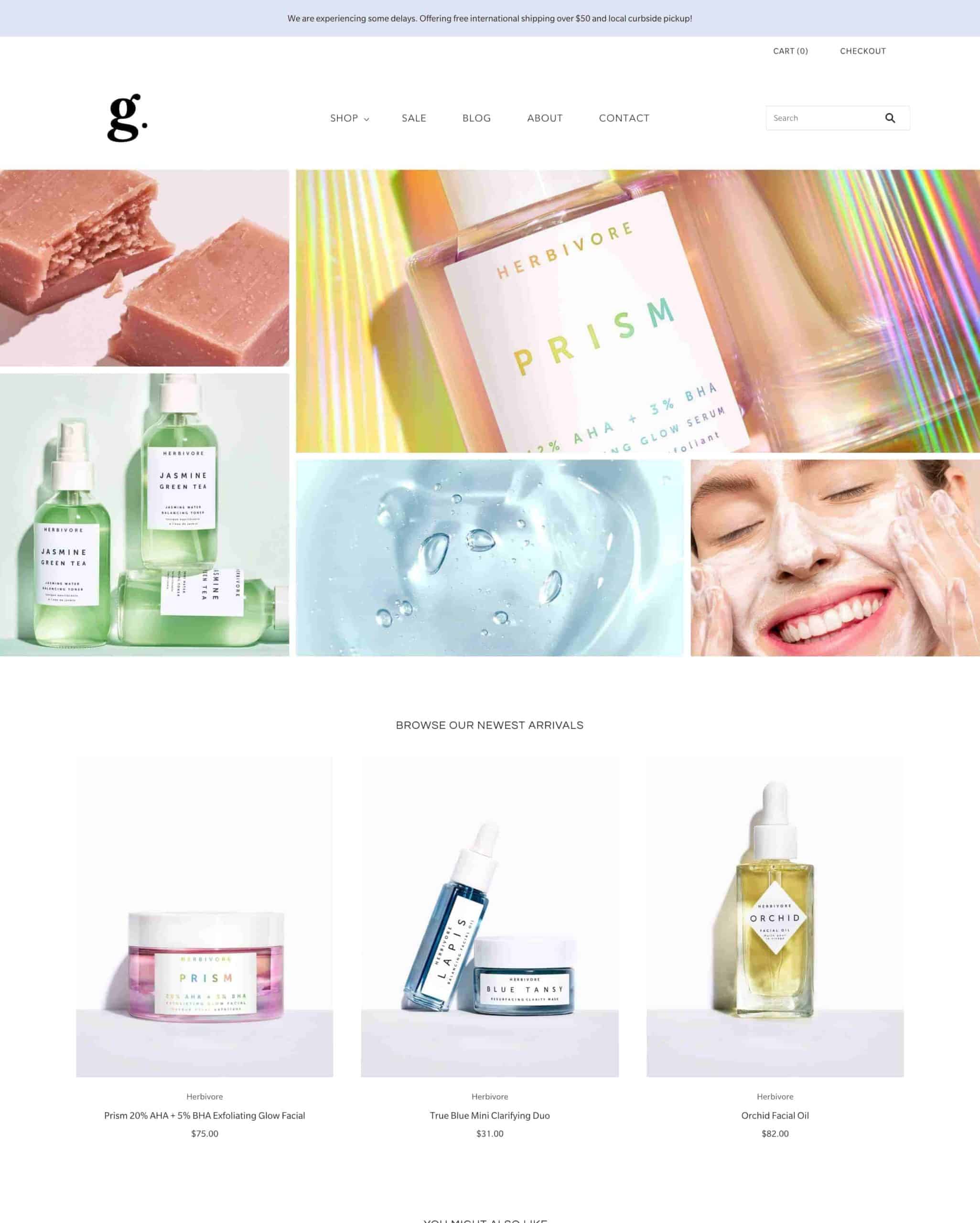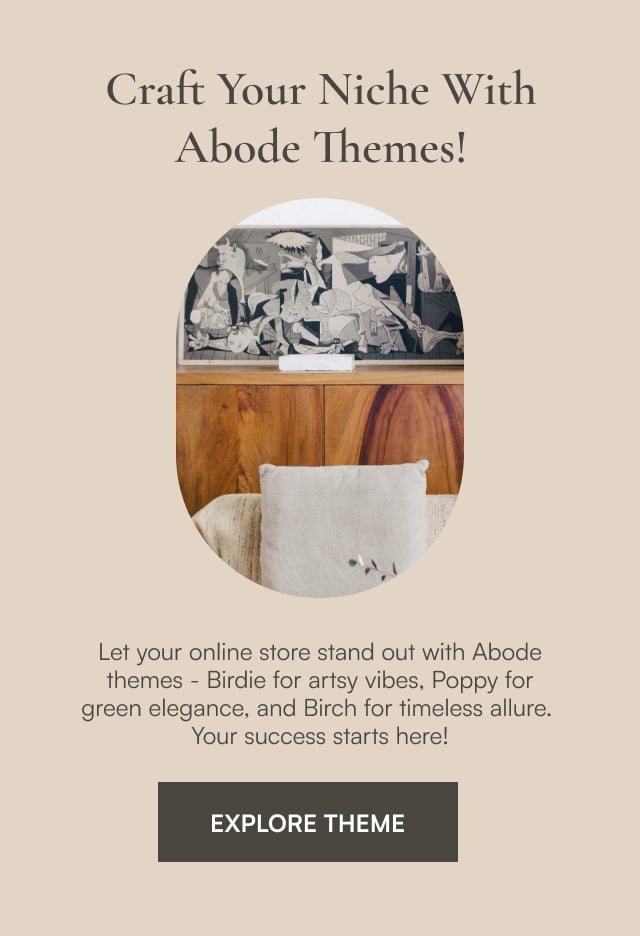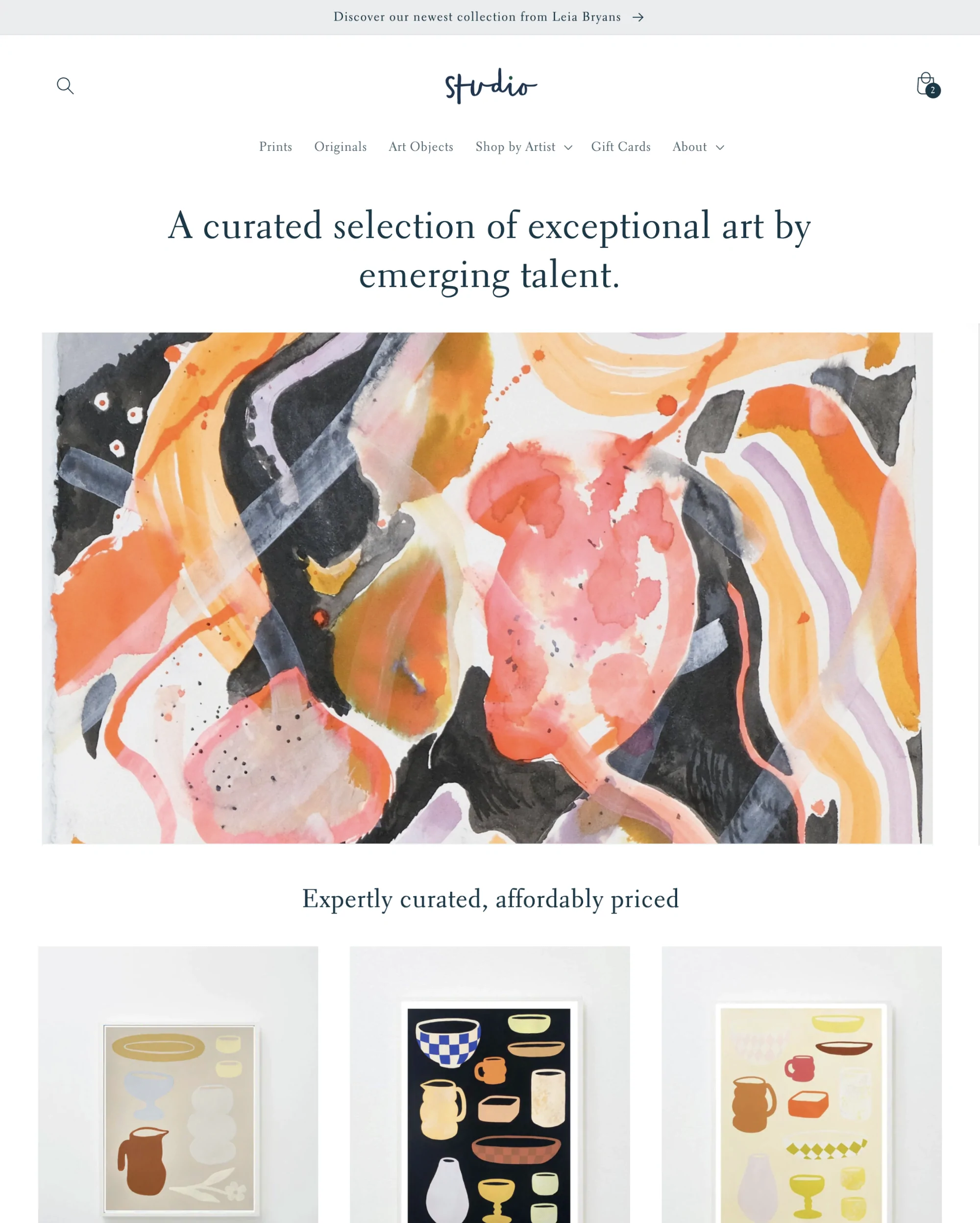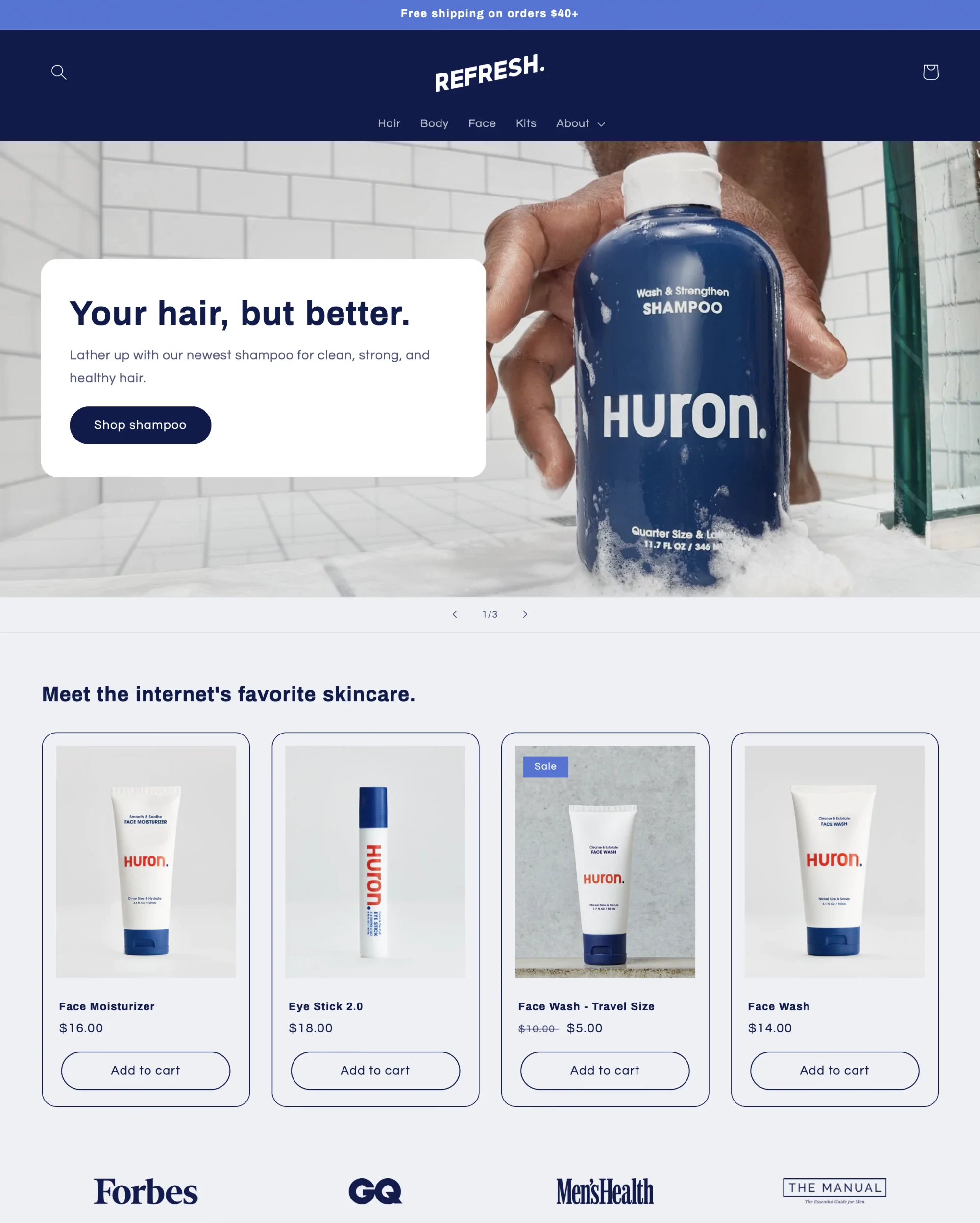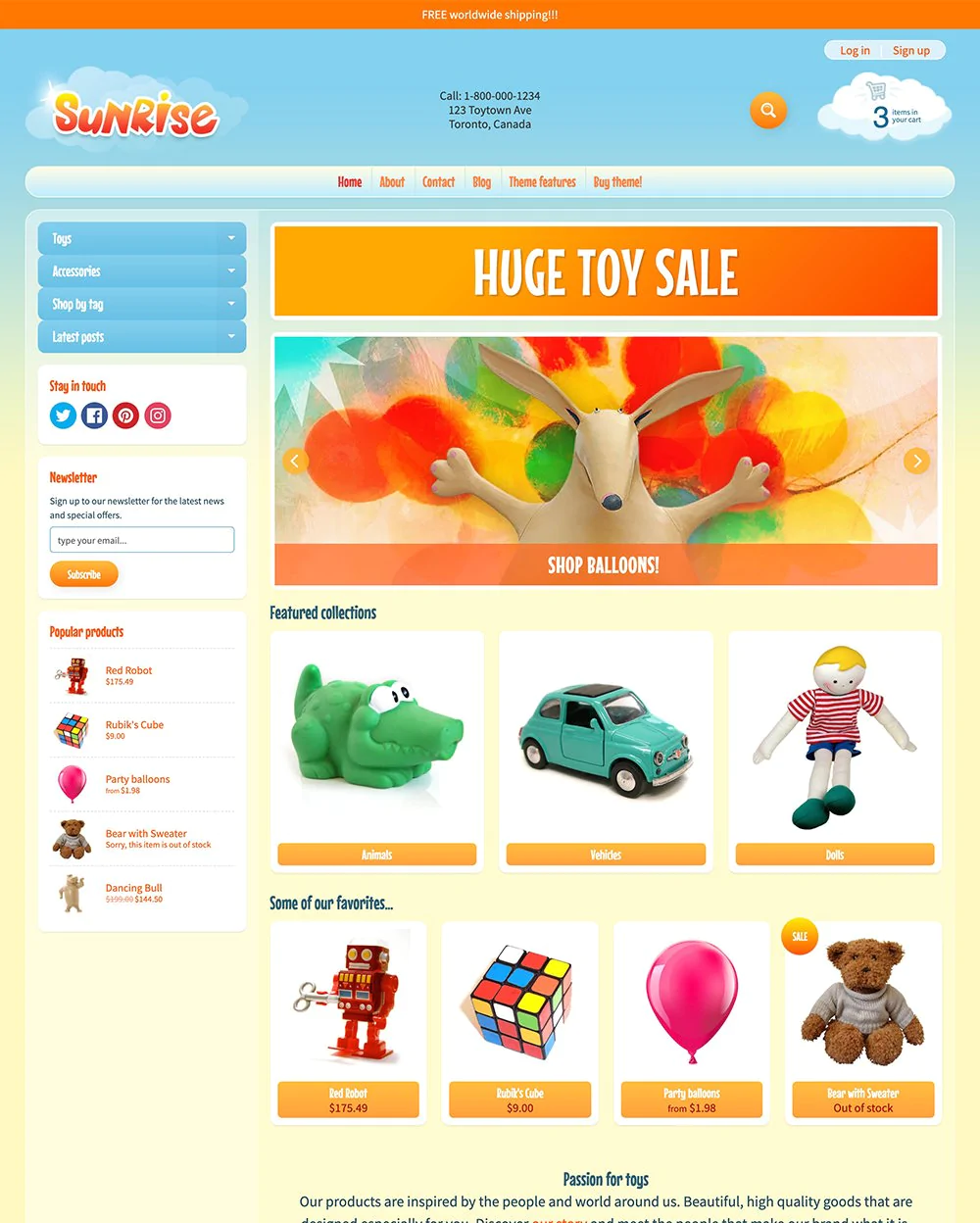Shopify Grid theme is a professional eCommerce store theme that needs small adjustments when using it, thus keeping up with minor version releases is quite straightforward.
Following that, you may quickly go through to check that everything updated is accurate and to find quick fixes for any minor issues that developed.
However, "Grid 3.0" is a significant update; as a result, making a full manual update will be essential if you're using the Grid theme. Also, you can expect to access all the new capabilities.
The Shopify Grid theme is among the most adaptable Shopify themes with a fresh, contemporary look. Utilize the Grid theme's distinctive design and effective navigation to establish your brand.
This significant upgrade may be accessed for free if you currently use the Grid theme for your Shopify store, and that is wonderful.
In certain cases, a refresh of the eCommerce website is all that is necessary to increase traffic and revenue.
What Is Grid Theme?
The Shopify Grid theme from Pixel Union is considered among the most popular eCommerce paid themes for Shopify stores in recent years.
Grid boasts a simple, contemporary theme with a ton of features. The number of users has grown since it was released in 2015 by Pixel Union. Additionally, it has since received several upgrades, adjustments, and new features.
With the Shopify Grid theme, it's simple to adjust your shop for each season and campaign. It accomplishes this with integrated Twitter and Instagram functionality as well as simple masonry elements that assist you in telling a story.
Enhance your store emails' ability to convert customers into buying customers by using the matched collection of MailChimp templates from Grid.
This adaptable eCommerce theme, which has a clean, contemporary style, will aid in the growth of your business thanks to the Grid's distinctive layout and strong navigation.
The new features of Grid 3.0 are strong enough to support its viability. The new and improved Shopify Grid theme still has four styles:
Each of the Grid theme styles can be modified and customized plus they come with improved features.
We'll get into detail about the Grid theme, what its key features are, and why using the Grid theme for Shopify is advantageous. Let's find out if your website will benefit from the Grid theme.
Grid Theme Pricing
Try the theme as many times as you like using your items, brand colors, as well as customizations. If you decide to publish the Grid theme to your store, there's a one-time fee of $240.
After making your payment, you get a one-store license that never expires. Also, you get the right to use this theme on one store and keep it as you like thanks to the purchase.
Why Grid Theme Shopify Is Best For Your Online Business?
The Shopify Grid theme was created especially for online shops with a huge number of products and groupings.
Grid 3.0 gives you the option to make that important asset all texts or to position potent and SEO-optimized engagement messaging just above your brand image.
Normally, this content appears immediately beneath the brand image. You can now explore new ideas and make interesting short videos for the masonry space.
The Grid theme has a homepage video including a text overlay. More specifically, Grid 3.0 allows you to include playable videos with blocked images with text in the masonry area of the main page. Normally, this content appears immediately beneath the brand image.
You can even play with new ideas and make interesting short videos for the masonry space. Grid theme provides more arrangement possibilities for that masonry portion.
Still, these areas include pictures of various characteristics and sizes. Therefore, the positioning and size of the photos will be important.
Since the release, Pixel Union has made numerous upgrades, such as adding on-board font selections, improving the mobile as well as responsive experience, and adding a new customer testimonials area to the home page.
One of Grid's appeals is the way it depicts equilibrium. By using a symmetrical arrangement to balance your items and see if one side dominates the other, it produces equilibrium.
How Do I Install The Grid Theme After The Purchase?
Easy! After making your purchase, the developer will send you a zip file via email, which you may upload using the Shopify admin's "Online Store" area.
To tweak, preview, and publish the theme when you're ready, just click "Upload theme".
Grid Theme Highlights
The Grid Shopify theme's key features:
- Ideal for stores with large inventories;
- The Shopify Grid theme was created especially for online shops with a large collection of products;
- Unique masonry grid;
- Grid theme's distinguishing masonry-style layout makes it easy to showcase items, videos, and other content stylishly.
| Theme Highlights | Details |
|---|---|
| Multiple Column Menu | A large, dropdown multi-column menu in this section is used to display product photos. |
| Quick Shop | The Grid theme helps quicken the checkout procedure with an organized add-to-cart prompt popup. |
| Announcement Bar | It's at the top of the page, and it helps highlight promos and critical information about your store. |
| Sticky Header | With a simple sticky header that remains at the top of the page, customers can access your store from any location. |
| Masonry with standard design | Display various goods, articles, or promos in masonry in addition to conventional layouts. |
| Multiple product page layouts | Grid provides a variety of product page layouts you can use to enhance the shopping experience for your customers. |
Pros And Drawbacks Of The Grid Theme
Pros:
- Offers users four theme styles;
- Easily customizable;
- Offers a minimalist design to cut down on distractions;
- Superb theme support group.
Cons:
- Sometimes there are minor bugs.
Grid Theme Features
Header
To enable a full-width header, show a header border, sticky header, and show logo picture in the sticky header, use the Header section of the theme editor.
The header can extend the entire width of your browser window if the full-wide header feature is enabled. This is most obvious on larger screens and may be invisible on smaller screens and devices.
Homepage preview via Grid theme
The sticky header feature sometimes referred to as a persistent/fixed header, keeps the header visible as users scroll down the page.
A scaled-down version of your business logo can be displayed in the sticky header to the left of your menu of the sticky header. Here it provides a link back to your homepage.
Product page
The benefits and features of each of your specific products are highlighted on the Product page. It should have the product title, pictures, description, and price, as well as the add-to-cart (ATC) button, at the very least.
Using the theme editor, you can configure page blocks for the Product page, choose one of three image layouts, enable image zoom, cart redirection, the dynamic checkout toggle, and activate cart redirection.
Product page preview courtesy Grid theme
Using the Image layout dropdown, select how you want photos to appear. There are three choices available.
- Slideshow layout
This layout is the typical design for an image page. A smaller thumbnail of each new image is displayed beside the main image.
- List Layout
It’s similar to Slideshow, however with each image presented in full size and in a column that resembles a collage.
- Masonry layout
Your whole collection of images will be shown at the top of your page, identically styled to the Masonry section on the main page.
Megamenu
When you set up important navigation links in the Shopify admin's Navigation settings, the header frequently acts as the storefront's table of contents.
Magamenu preview via Grid theme
To add a mega menu, a mega menu with a sidebar, or a multi-column single menu to your header navigation, use the Header settings.
Promotional Custom image blocks are also included in the Mega menu to emphasize specific sales.
Cart Page
The Cart page displays a list of the products and their quantities as well as the final pricing for the consumer. Grid allows customers to include order notes for merchants as well as estimate shipping rates on this page.
Select Cart from the page picker to gain access to the cart page's settings. Click to reveal the Cart page area on the left-side sidebar.
Cart page preview via Grid theme
To include a secondary cart tab that gives users the option to skip the cart page entirely and finish their transaction with a preferred payment method, turn on the Show dynamic checkout button setting.
Using the Alignment dropdown, you can alter how these products are aligned. Choose Enable video autoplay to make product videos autoplay. By choosing Enable video looping, the video will automatically repeat itself at the conclusion.
Collection Page
Merchants can easily add sections to collection page designs when using Online Store 2.0 or related themes.
Every collection will by default be given the Default collection template. To have distinct parts for various collection pages, create templates and attach them to collections.
Collection page demo via Grid theme
Make sure you are using a suitable version before adding sections to this template. Select Show more to make additional sections visible.
Collection List
Sections of collection lists compile and highlight recent, notable, and seasonal collections. To edit a section's general settings, click the Collection list section.
The featured collection section is intended to give attention to particular collections on a site. Use the Grid theme editor to activate product information for the Featured collection section, choose a collection & layout, and add a section title.
If you want the product details to appear above the product titles in your Featured collection Grid, turn on Show vendor by checking the box.
Using the 'Show warning when stock is below' slider, you may configure the stock level alert.
Blog Posts
Recent blog posts' text and images can be seen in the Blog posts area. Select the blogs to display and set the layout or content for the Blog posts area using the theme editor.
Make section settings your own. By clicking the Blog posts section to access its options, you can customize this part's settings.
Then choose blog, click the blog option to display, and specify the blog to feature. By adjusting the Number of rows and Columns to display using the associated sliders, you may arrange your layout and content.
Support For The Grid Theme
From Monday through Friday, 9 AM to 5 PM Pacific Time, technical support services are offered for Pixel Union themes and apps.
Based on the volume of tickets, response times may change. Please allow up to 1 to 2 business days to get a response to your ticket request even though they strive to do so within 24 hours.
Since the developer is situated in British Columbia, Canada, they only provide limited help or are closed over most of the national holidays in that country.
The developer does not provide support for installing or troubleshooting custom code or third-party (non-Pixel Union) programs, nor does it provide support for changes made after a user purchases one of our themes.
Final Thoughts
The Shopify Grid theme is an adaptable e-commerce theme with a sleek, contemporary design. With Grid's distinctive design and effective navigation, you can strengthen your brand.
Additionally, it enables you to keep menus fixed at the top of the page even as you navigate, feature many goods, posts, or promos in a masonry-style structure, and do much more.