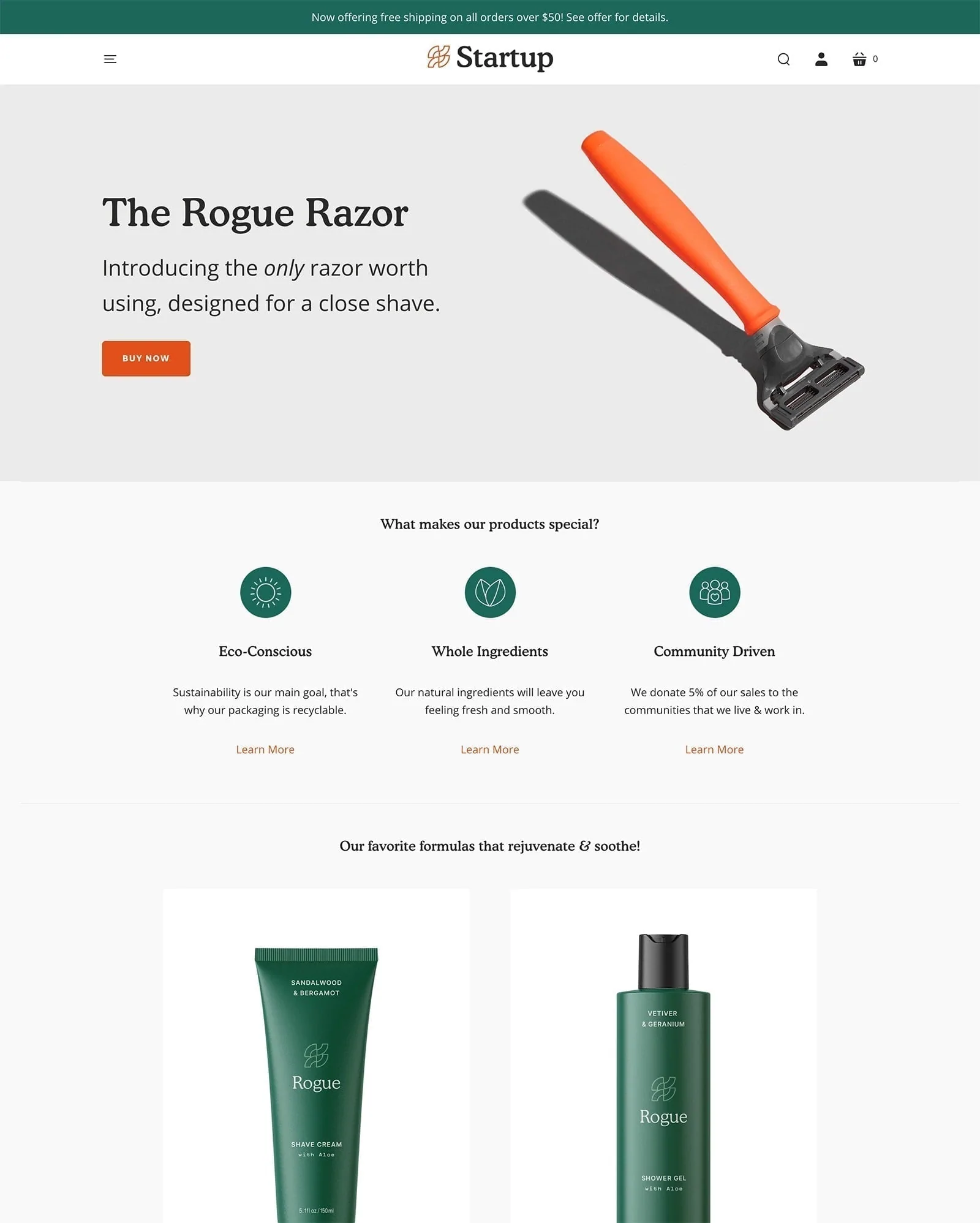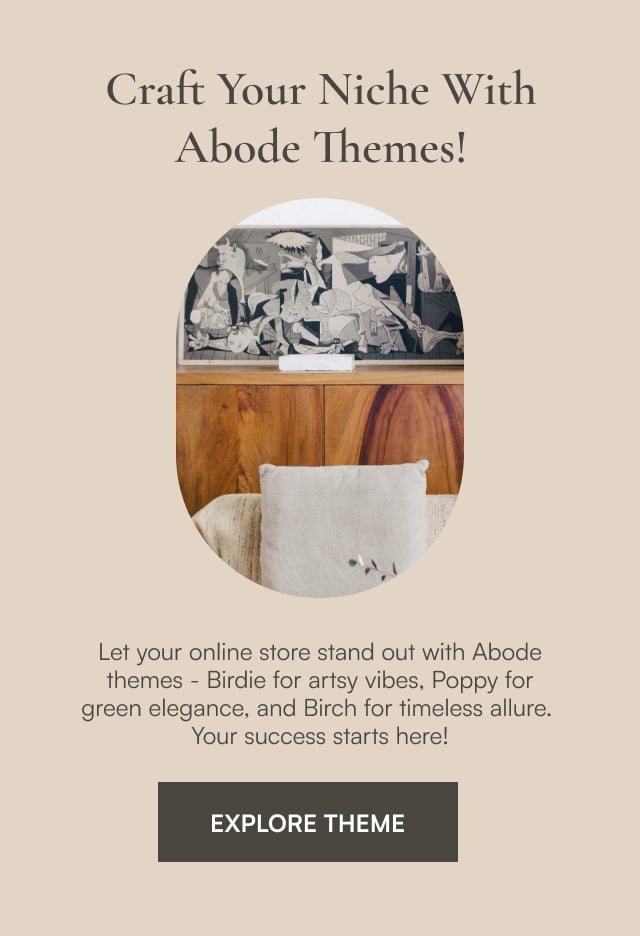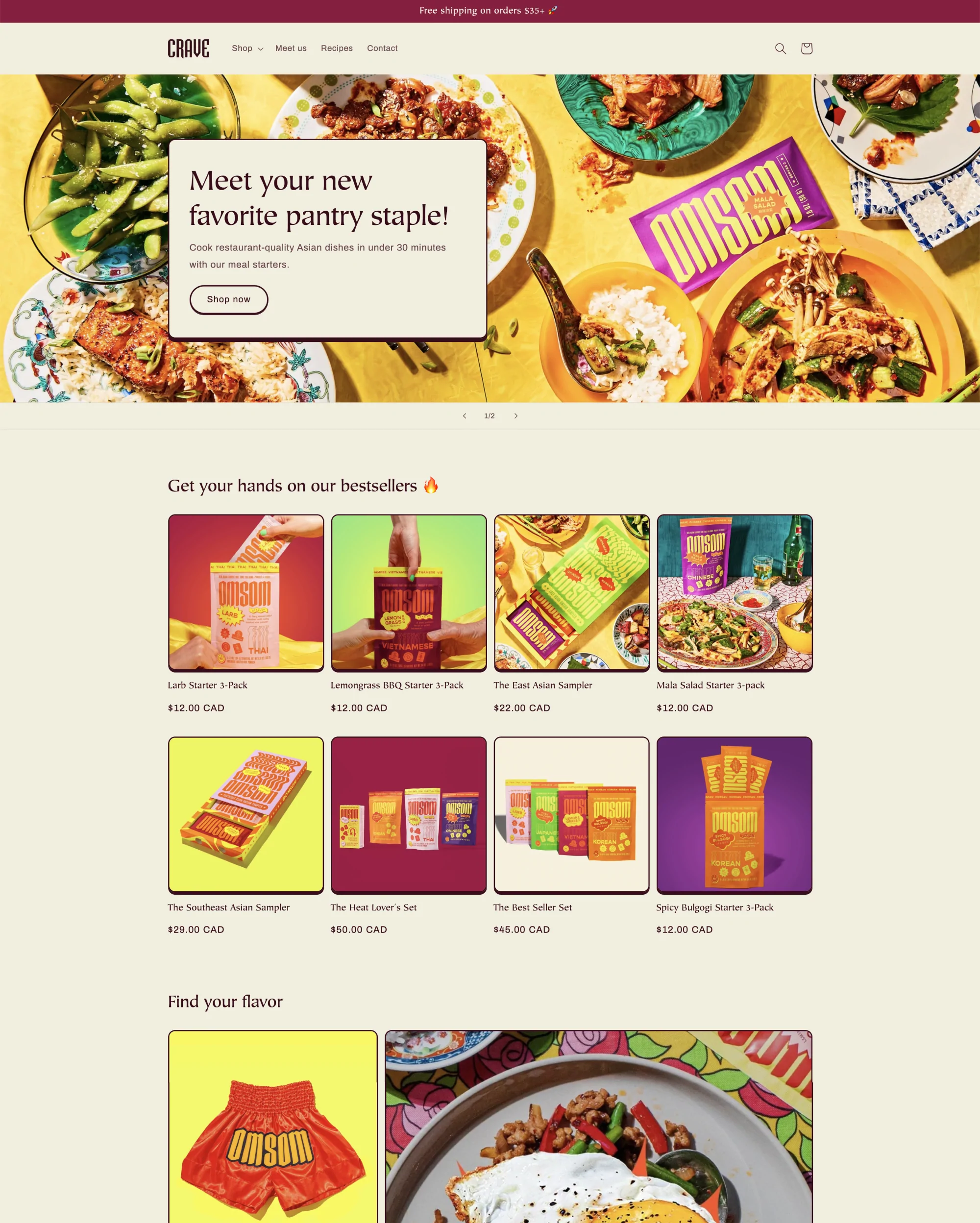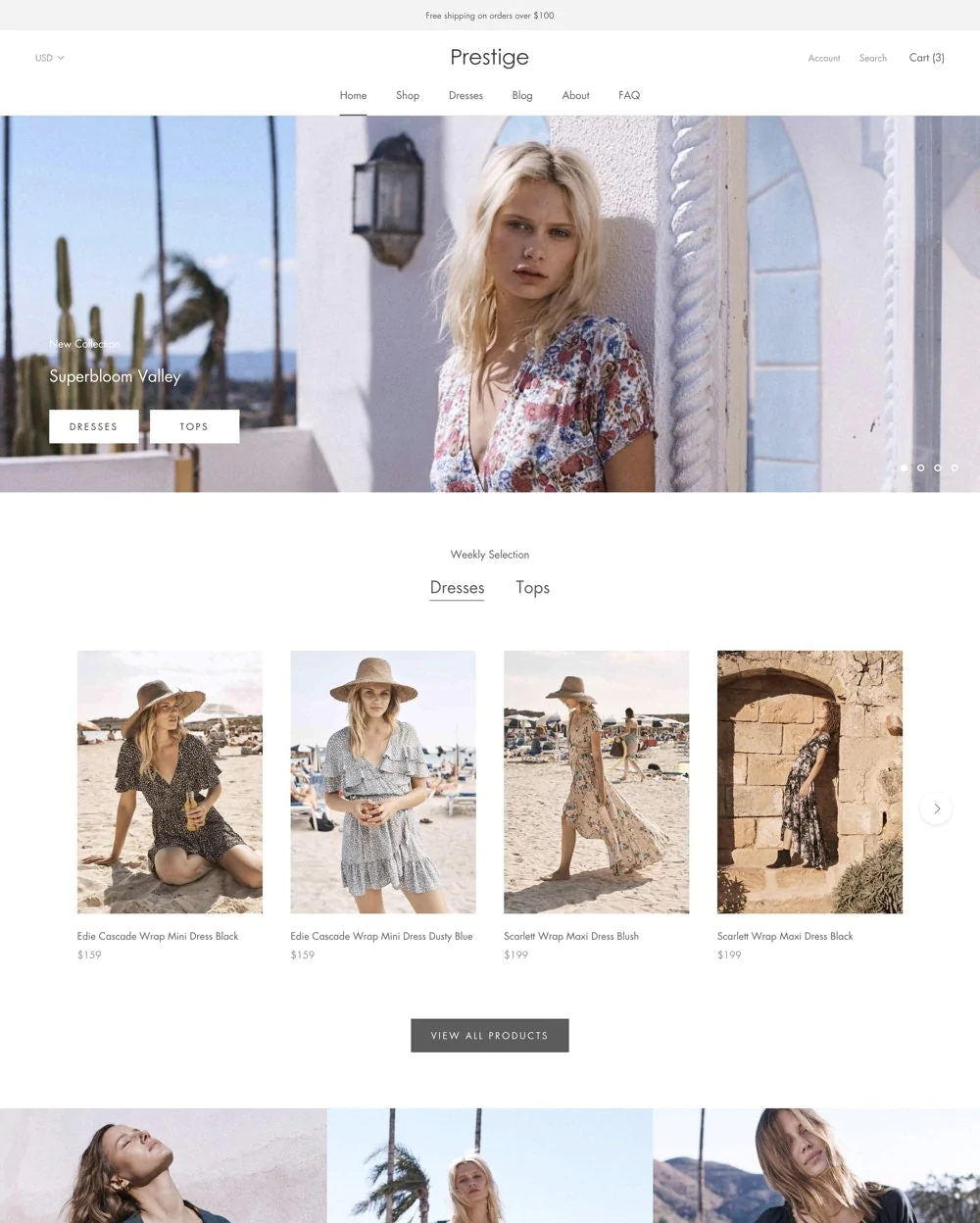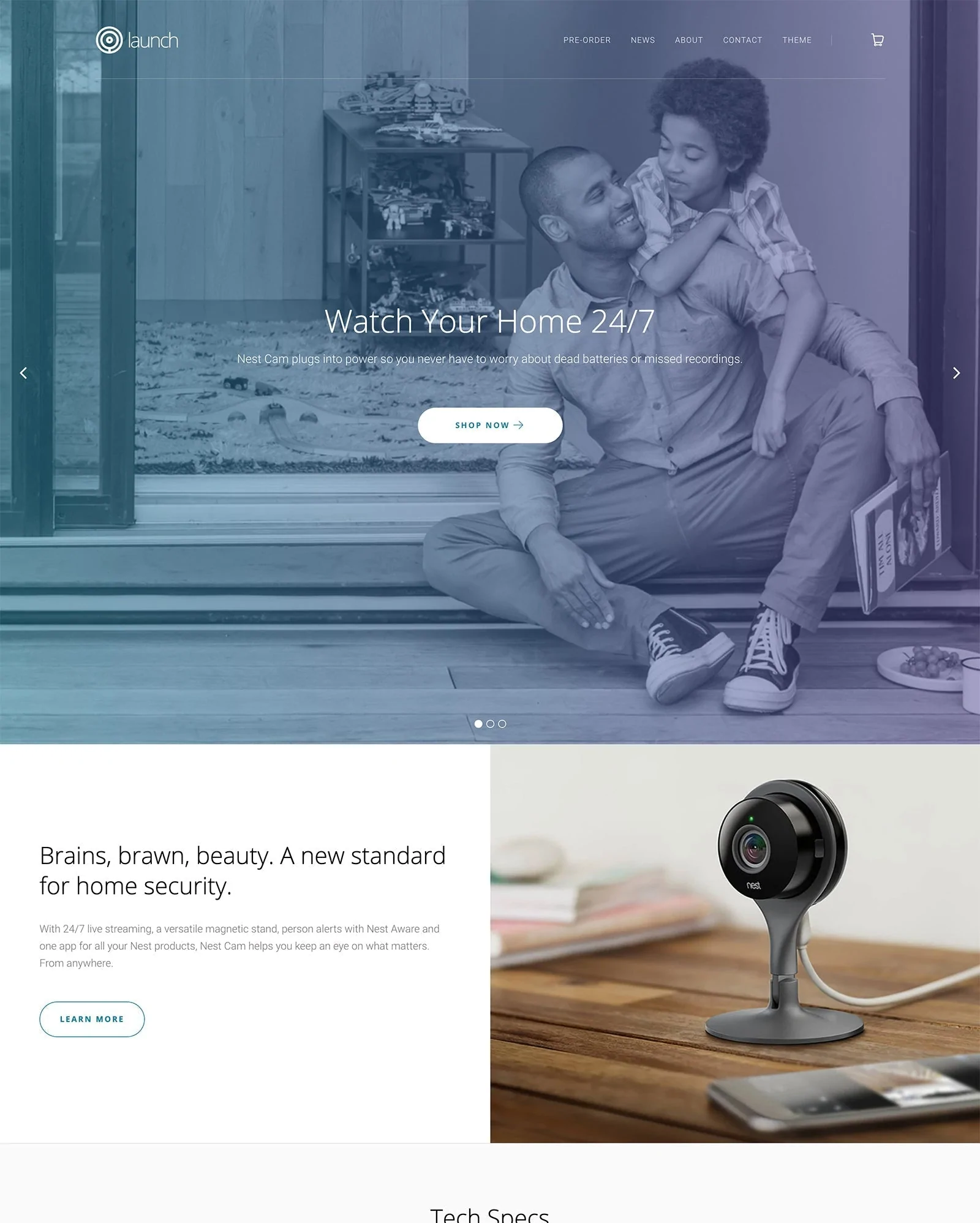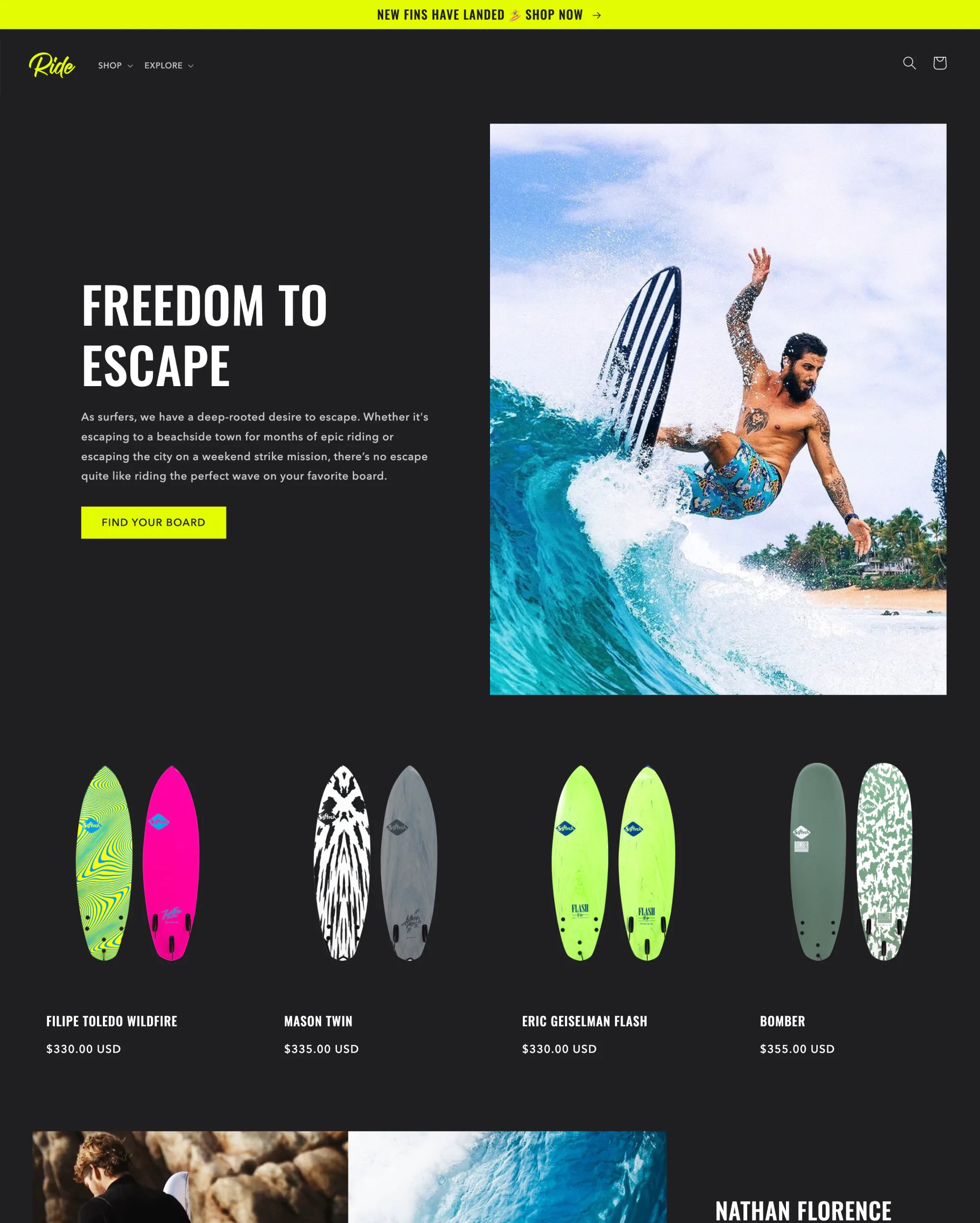Bring your best product to the public with the Shopify Startup theme today if you focus on it and perfect it to be the world's top product.
Although it’s suitable for single-page stores, this straightforward Shopify theme is appropriate for a wide range of businesses and sectors.
Today, many businesses prefer to concentrate on just one product or brand at a time. You can do one thing extremely well thanks to this.
So, if you're one of those business owners eager to start selling handmade bracelets or a brand-new type of water bottle, the Shopify Startup Theme might be what you need.
The design used emphasizes a more personal appearance and tone. What’s more, it is tailored for stores with small catalogs, making it easier for buyers to relate to the distinctive brand of your e-commerce business.
What Is Startup Theme?
The Shopify Startup theme by Pixel Union is ideal for start-ups with cutting-edge new products since it emphasizes a range of custom modules that let you showcase why your product is so exceptional.
Although the Startup Theme is more expensive than most Shopify themes, it more than justifies its cost in terms of quality. The demo is very stunning, with smooth section transitions and a unique style that is ideal for entrepreneurs.
Startup Theme Styles
With a one-time payment, you receive four styles comprising:
Additionally, Shopify Startup Theme can always be modified and used for completely new purposes.
The Shopify Startup theme makes use of a stylish modular layout to ensure that your brand, product, and content are presented attractively.
With the simple-to-use Startup, you can incorporate a promotional video, publish client testimonials, build a FAQ page, and more. Don't be misled by its name; even if your brand is well-known, the Startup theme can still benefit you.
Benefits And Drawbacks Of Startup Theme
Pros:
- Design that is responsive and mobile-friendly;
- Pre-made theme styles;
- Supports zooming in on product images;
- Search engine optimization and integrated social feeds.
Cons:
- Pricey.
Startup Theme Highlight Features
Discover more about the features offered by this theme.
| Theme Highlights | Details |
|---|---|
| One-time fee | $220 which includes future theme updates for free |
| Theme styles | You can access 4 theme styles which are Cloth, Tech, Home, and Travel |
| Optimized for small catalogs | The Shopify Startup Theme is designed with the flexibility to adapt as your business expands, thus it’s ideal for single-product and small-inventory retailers |
| Multiple-column menu | Feature a sizable, multiple-column drop-down menu that helps customers navigate your store |
| Optimized for larger images | High-resolution product images displayed throughout your store will highlight your offerings |
| Multiple content widths | You can choose the container width that best fits and frames your content |
| Multiple layouts for product pages | To provide your consumers with the greatest possible shopping experience, select from a variety of product page styles |
| Customizable text and icon tiles | With personalized images and text, emphasize the benefits of the product, the company's values, and more |
Startup Theme Pricing
You can use your products, company logo, and customizations to test the theme for free. However, if you use the theme for your store, you will be charged a one-time fee of $220.
The payment you make allows you to use this theme on one store and also get theme updates for free.
The Shopify Startup Theme Features
Products Page
The benefits and features of each of your particular goods are highlighted on the Product page. Also, the product title, pictures, description, pricing, vendor label, and links to more information are all placed in this section.
Again, the product page also has interactive elements including the add-to-cart (ATC) button, quantity selection, dynamic checkout button, and variant selector(s).
Product page preview via Startup theme
You can activate image zoom to allow customers to get a closer look at your product images. A magnifying glass symbol will display when a visitor hovers over the product image, giving them the option to click for a more thorough view of your offering.
Choose Enable video autoplay to make product videos autoplay. At the end of the video, choose to repeat it which supports video looping automatically.
Alternating Content
Sections with alternating content are excellent for emphasizing characteristics or outlining processes. Images, videos, and text can all be included in alternating content sections. Each segment can have up to three blocks.
To modify section settings you can access its general settings and then click the Alternating content section.
Utilize the offered menu to choose the Style. Add a Heading to the field that is supplied. To add a border between the features, select Show border between features.
By clicking one of the preset Alternating content blocks to open its options, you can add images or connect videos. Each segment may contain a maximum of three pieces of alternating content.
Blog Posts
A blog's two most recent entries are included in the Blog posts section together with their accompanying images and text. Utilizing the field provided, add a heading, and for a heading to be ignored, leaving the field empty.
Also, you decide which blog to show by clicking Select blog to choose the blog you want to see in this section.
Slideshow
The most valued real estate for your store is the top portion of its home page. Merchants frequently use a Slideshow section to highlight their most recent offers and best-selling products to get the most benefit from it.
With the Shopify Startup theme slideshow section, you can create up to five slides, each with its own messaging and imagery.
Instead Of Images, Include A Video
Many business owners want a video to be prominently displayed on their storefronts.
Embed video preview via Startup theme
If this applies to your store, you might want to think about deactivating the Slideshow section (uncheck Enable slideshow), then adding and positioning a Video section in its place.
Collections page
The Products page lists every item that is part of a collection. In the Products admin, create collections then, use your theme editor to display the collection image, display the collection description, enable filtering, and change the design of the collection pages.
To add a description to your collections page, enable Show description. The Collections admin is where this text material can be added.
Collections page via Startup theme
The Enable filtering option allows customers to use the filter products feature. Remember to create your filters under the Online Store's Navigation section.
And don't forget to use the available sliders to specify the Rows and Products per Row to showcase on your collection pages. These options are only relevant for desktop view.
Collection list
The Collection list section displays seasonal, new, or prominent collections on a website. In each Collection list section of Startup, you may showcase a maximum of six collections at once.
To access its default settings, click the Collection list section. By selecting the Show product count checkbox, a product count will be shown beneath each collection.
Featured collection
Products from a certain collection are shown on a page in the section titled "Featured collection." In this specific area, you can display up to twelve items from the same collection.
Fill in the appropriate areas for the Button text and Link URL to have a call-to-action (CTA) button. To enable users to browse the entire collection, linking to your store's collection page is an excellent method to take advantage of this functionality.
Featured Product
The Featured product section highlights a particular product on the page. This section effectively functions as a condensed version of a product page because it has all the main elements, including photographs, descriptions, quantity, share buttons, and an add-to-cart (ATC) button.
By choosing Select product, you can select the Product to feature. Click the Edit product shortcut just above the menu if you'd like to change anything about the product, including the price or any of the images.
Image zoom
Selecting Enable image zoom will enable this function.
Choose Enable video autoplay to enable autoplay for product videos. By choosing Enable video looping, the video will automatically repeat itself at the conclusion.
Navigation
Key navigation links that have been put up in the Shopify admin's Navigation settings are frequently displayed in the header mostly as the table of content for your storefront.
Connect the menu to your header, alter the navigation layout, and add massive navigation for the header to configure navigation for your Startup theme.
Here, you can link your header to the menu. Change the navigational layout or include mega navigation.
Testimonials
The Shopify Startup theme's testimonials area enhances sites with a distinctively themed part that generates social proof and boosts conversions. Collect and display a maximum of six customer reviews within the testimonials segment.
Testimonials preview courtesy Startup theme
Choose 4 stars, 4.5 stars, or 5 stars from the Star rating menu to display a range of rating stars. Select None to omit a star rating.
Text columns with images
Customers are guided through a series of stages, important elements, or other information that matches the format in the Text columns containing images.
Use the Text columns with the images section to display a maximum of six images, each with a unique title, caption, and call-to-action.
To see its default settings, click the Text columns with the images section. Add a Heading, Text, Button text, and Link URL to the first column along with the call-to-action.
Then click Select image to upload your image. For these blocks, use square PNG pictures.
Cart page
On the Cart page, a list of the products and their amounts is displayed along with a final price. The Shopify Startup Theme allows customers to estimate their shipping costs on this page and add order remarks for the merchant.
Cart page preview via Startup theme
Enable the show lock icon on checkout buttons to give your consumers a greater sense of security.
Twitter feed
The most recent tweet from your Twitter account is included in the Twitter section.
Enter your username (without the "@" sign) in the corresponding fields to connect to Twitter. Next, select the Show retweets checkbox to include tweets shared from other accounts to your account.
Embedding Video
Include a video, text, and a call to action on the homepage. Display text either alone or in an overlay alongside the video segment.
By copying and pasting the video URL from YouTube into the appropriate area, you can connect the video.
Select the Autoplay option to have the video play automatically whenever the client scrolls over the segment. The customer's browser and device settings may place restrictions on this feature.
Add the needed overlay Heading and Text after selecting the option to Show overlay.
Remember to Include a Cover Image. By selecting an image, you may upload it. This picture acts as the video's cover, appearing up until the playback of the clip.
Newsletter
Add a Newsletter page feature to collect consumer email addresses. Emails sent using this function will be stored in the customer admin for your marketing strategies.
Emails submitted via this functionality will be saved in the Customers admin for future marketing efforts.
Use the available options to create an optional Heading and Subheading. To change the placement of the signup box, use the desktop image alignment (Left or Right) and mobile image alignment (Top or Button) settings.
Shopify Startup Theme Support
You can access technical theme support from Monday through Friday from 9 AM to 5 PM Pacific Time.
As such, the number of tickets may affect the response time. Though the developer tries to respond to every ticket request within 24 hours, do allow up to 1-2 business days for their response.
The developer is situated in Canada's British Columbia, therefore, the majority of Canadian holidays are observed resulting in limited support or closure.
Additionally, developer support does not provide help with integrating or troubleshooting custom code or third-party (non-Pixel Union) apps.
Final Thoughts
Starting a new online business can be stressful, but hopefully, we were able to help you out today. Luckily, the Shopify Startup theme makes the process of setting up your store run smoothly.
The most crucial thing you need to do is simply conduct research and keep working to make your digital store the best it can be.