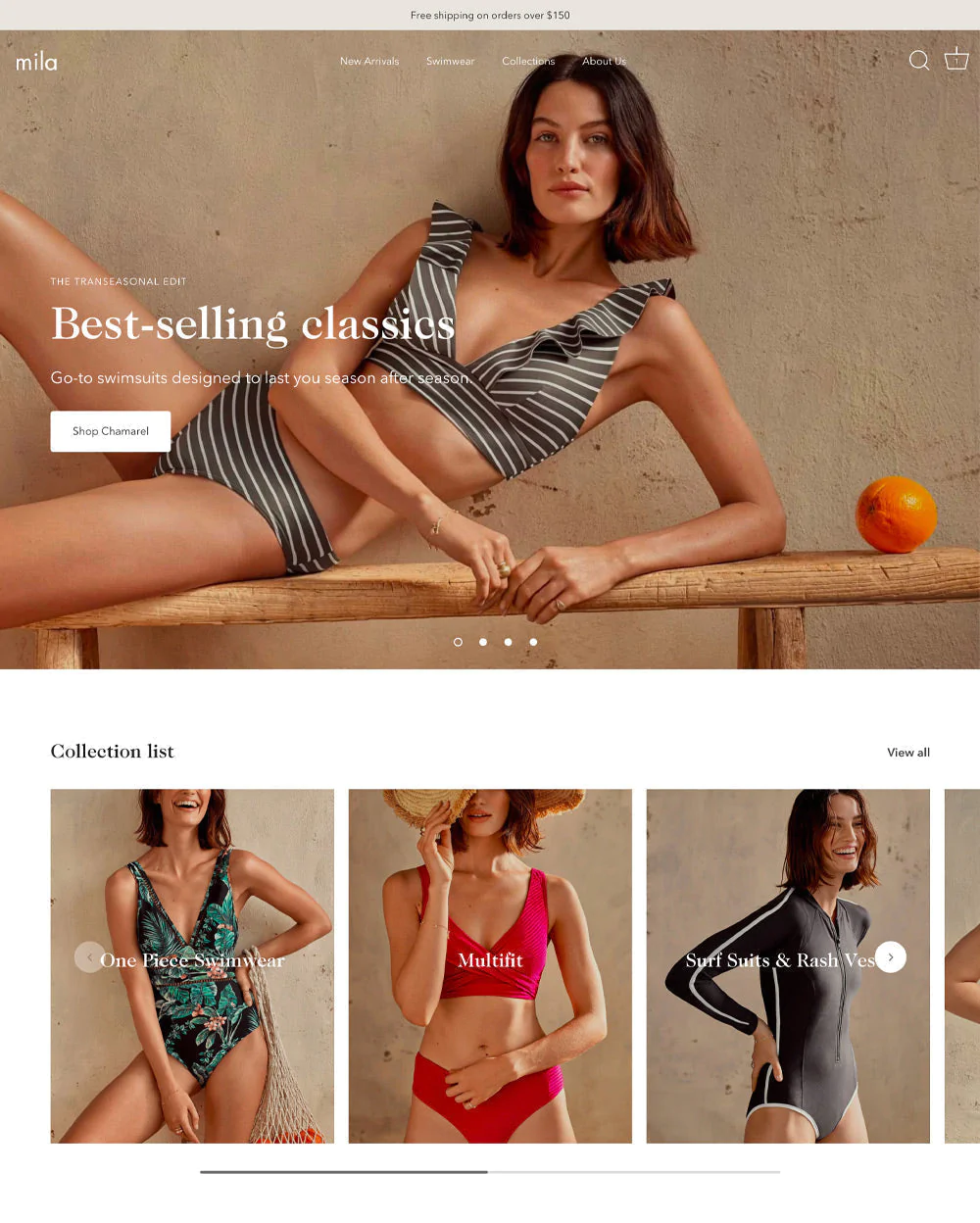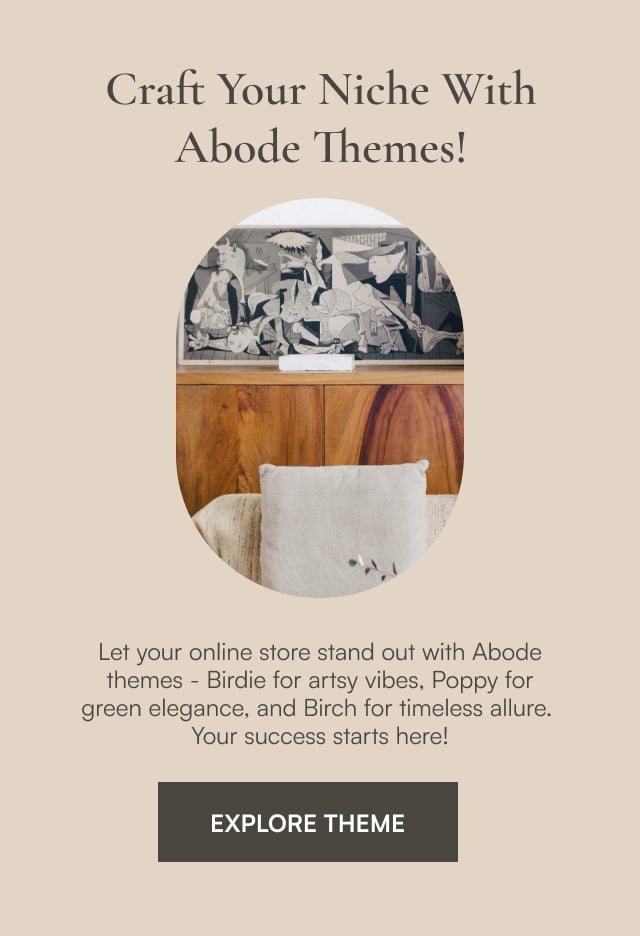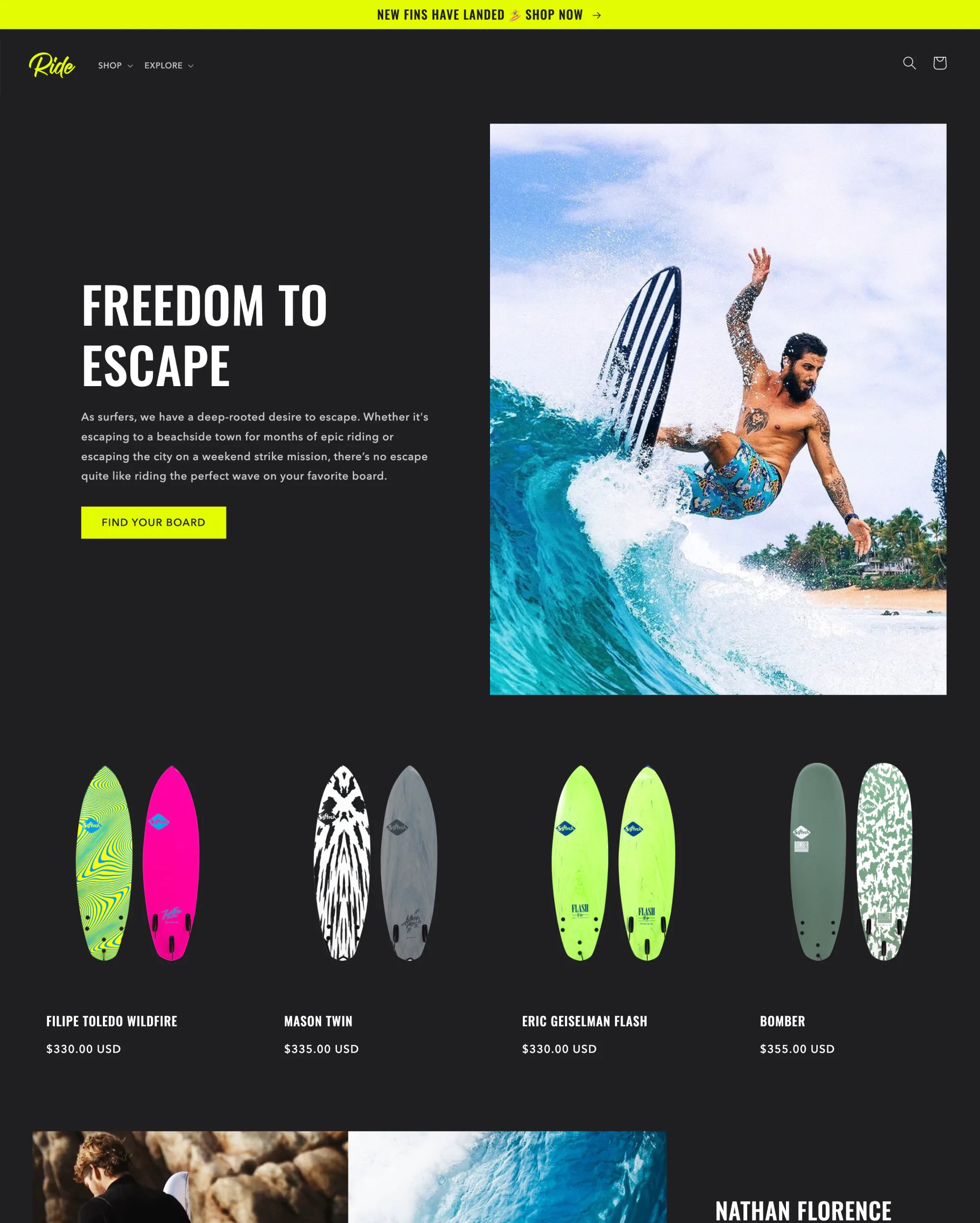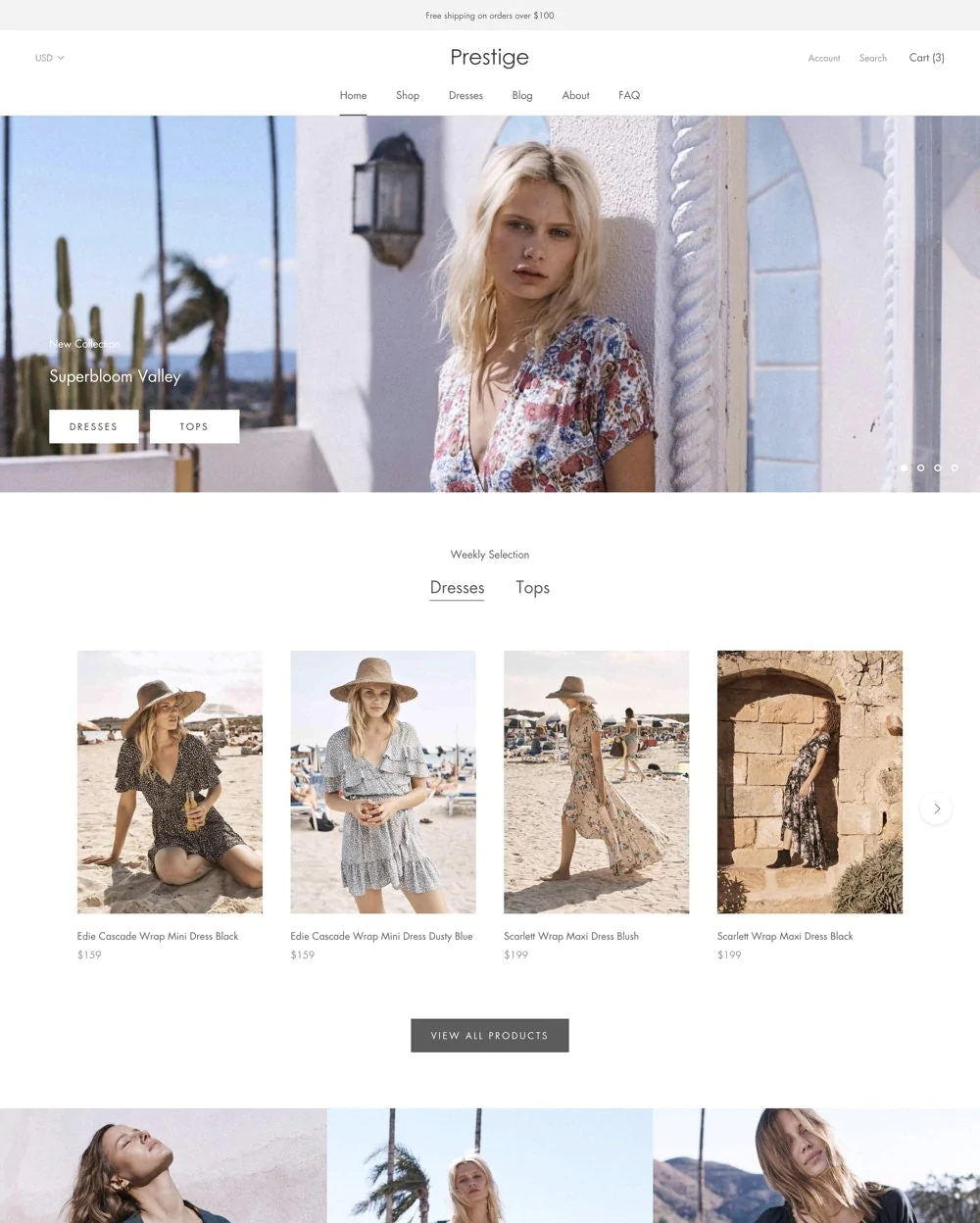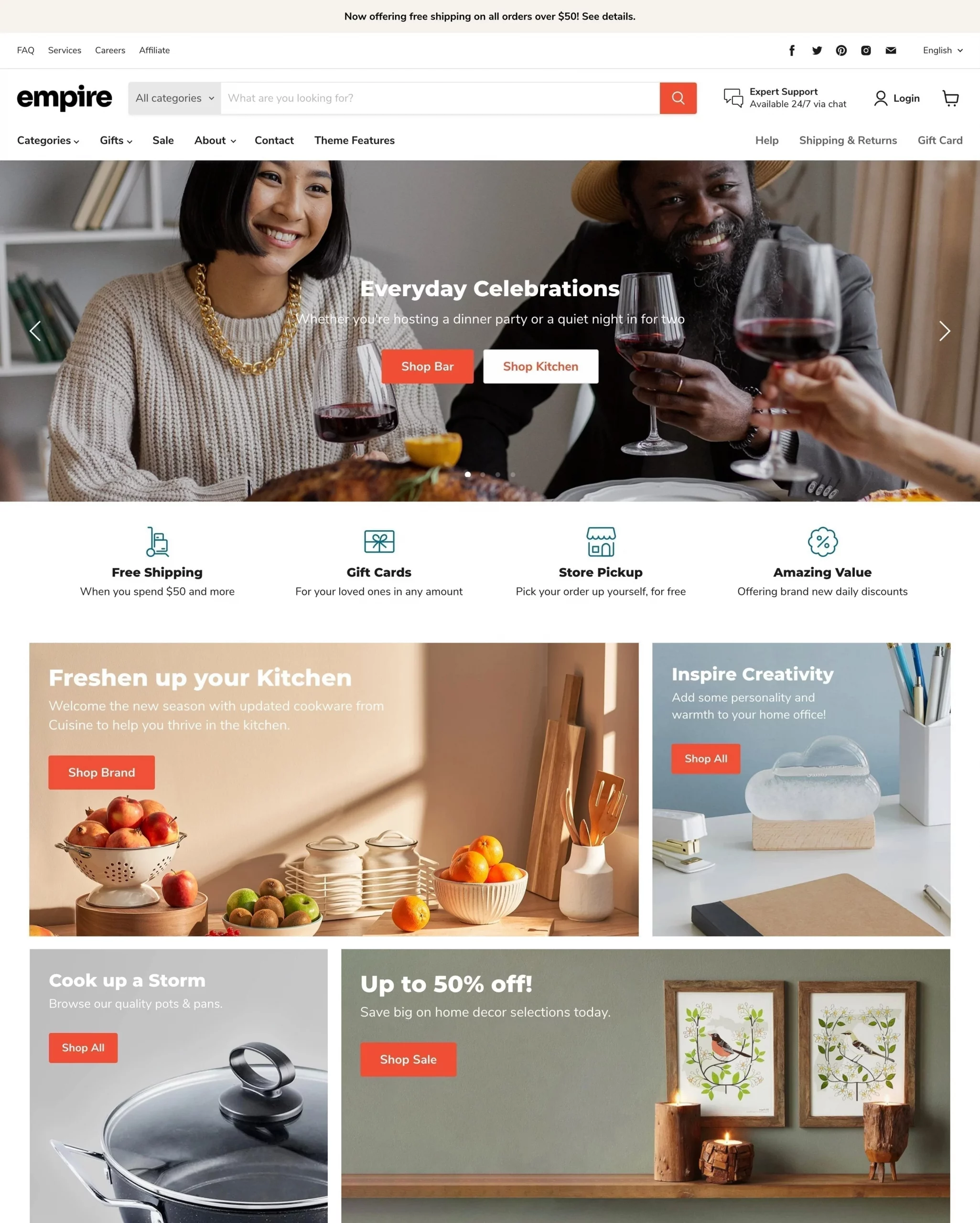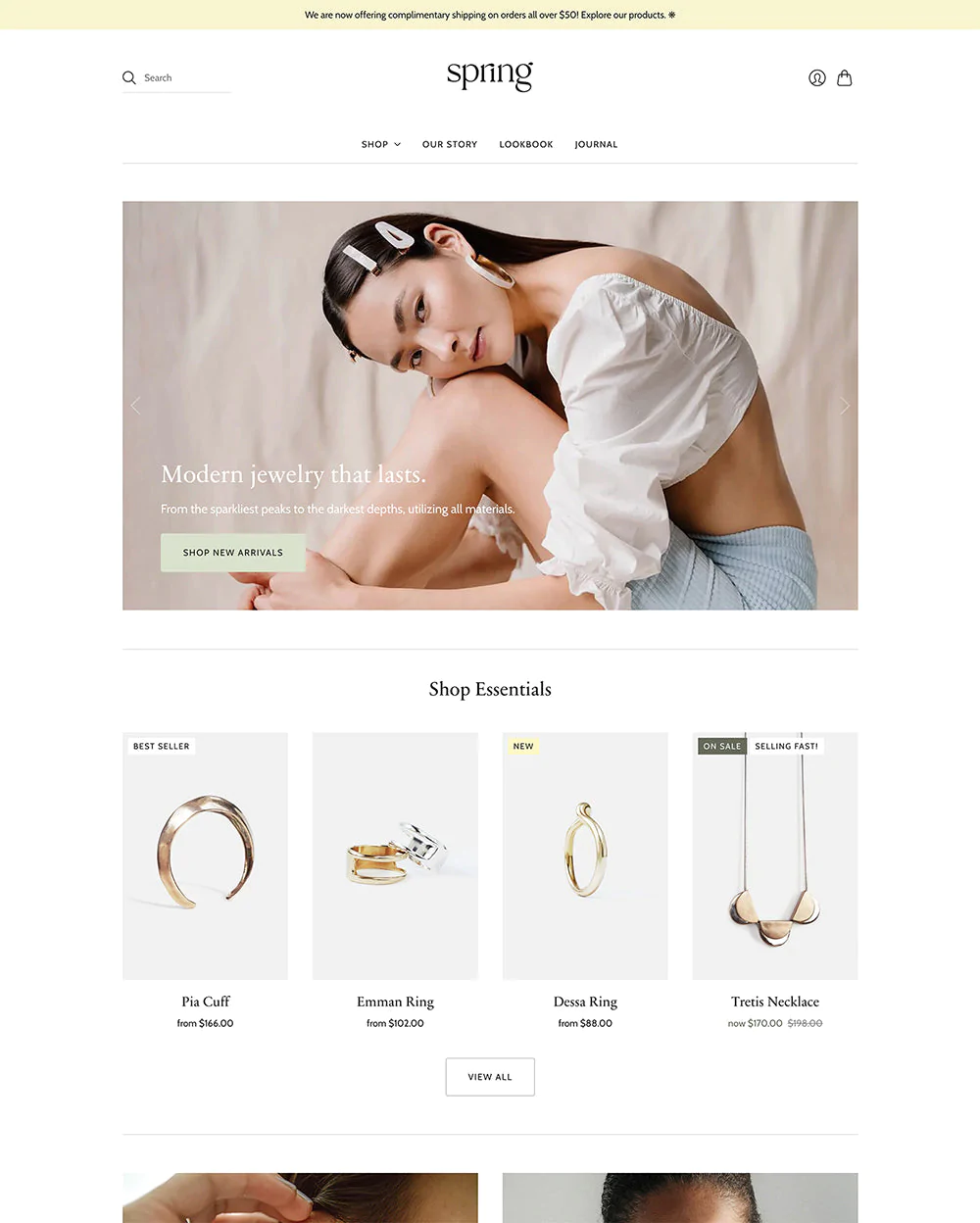Whether you're creating a niche store or a branded goods store, the Showcase Shopify theme is a premium theme that can help you attract more customers and increase revenue.
Although it has a ton of fantastic functionalities, one of its biggest features is the fantastic selection of styles that are offered.
In addition to having a gorgeous website that dazzles your audiences and customers, your entire e-commerce system is taken good care of.
This post will go through some of the features offered by the Showcase Shopify theme that will help your website stand out from the competition.
What Is The Showcase Shopify Theme?
The Showcase Shopify theme by Clean Canvas provides you with layouts for building large product images that highlight each feature and level of expertise.
Using drag-and-drop sections and blocks to design customized pages across your store without specialized coding.
The Showcase Shopify theme includes adaptable, well-designed blocks for displaying images, products, videos, quotes, and other content.
Every aspect of the page, from the loading icons to the far corners, is designed to give your business an upscale and refined appearance.
Showcase Shopify theme is excellent for distinctively highlighting your products because it has overlayed multi-level menus, retina display visuals, full-screen product galleries, and flexible options for designing your store.
The innovative and visually appealing nature of Showcase can either work in the company's favor or against it. There are five different designs: Native, Betty, Luna, Mila, and Beard.
The key distinction between the various designs is how the website title is formatted, with some having a more feminine or masculine appearance.
Showcase Shopify Theme Highlights
| Theme Highlights | Details |
|---|---|
| Pricing | $300 |
| Theme styles | Native, Betty, Luna, Milan, and Beard |
| Sitewide feature | Seamless video integration |
| Store categories | Clothing and accessories, health & beauty, and sports and recreation. |
Showcase Theme Is Great For
- Accessories, sports, and recreational activities;
- Large catalogs;
- Large-volume retailers, international sales, visual narrative.
Showcase Shopify Theme Styles
There are 5 variations of the Showcase Shopify theme: Beard, Mila, Betty, Native, and Luna.
These "demo stores" are designed to show the range of styles that may be achieved with the theme. Cross-store aspects like your fonts, cart functionality, and icons for social media will be impacted by the style choices.
The Shopify admin panel manages to change your theme's style (or default), and it functions relatively similarly for all themes.
Changing styles simply affects the fonts and colors used (typography). Therefore, you will need to manually configure your homepage layout and page-specific options using the theme customization feature. This is a platform-wide procedure that applies to all themes equally.
Showcase Shopify Theme Pricing
The Showcase Shopify theme comes with a limitless free trial. You can try the theme for free using the products, customizations, and colors associated with your company.
However, you’ll have to pay $300 once if you decide to use the theme on your online store.
Showcase Shopify Theme Pros And Cons
Pros:
- To make a fantastic first impression, the homepage enables high-quality product photos of your products in huge, eye-catching forms;
- Use a red "for SALE" sticker to indicate things that are on sale;
- Offers a sticky nav bar with a shopping cart & makes scrolling as well as shopping easy and aesthetically apparent;
- Customers can quickly sort through your products using the dropdown categories option, whether the products are old or new, priced, alphabetical, or best-selling;
- When it comes to social media, Showcase does a fantastic job of merging significant social media with stores.
Cons:
- Product pages aren't quite as user-friendly;
- The theme is quite expensive.
Showcase Theme Features
Products Page
You must first access any product from the theme editor section or choose the products page from the dropdown feature at the top to change your product page.
Through the "Media Grouping" settings, you can decide to display only the media associated with the currently selected variant.
Product page preview via Showcase theme
The specified product media types on Shopify are supported by the most recent version of Showcase. For the video functionality to work on a theme that is older than February 2020, you must update your theme.
Collection List And Sub Collections
'Collection listing' page, which offers a comprehensive view of all the collections in your business. This theme also comes with a "collection-listing" template you may use to build additional collections listing pages that just display a portion of your collections.
To turn this feature on, go to Admin the select Online store > Pages. When you click "Add page," the option for "collection-listing" should appear in the dropdown menu for the page template. You should then use this page to construct a menu listing all collections you want to display.
Collection Page Descriptions
The placement of keyword-rich material on Collection pages is usually good for SEO, even though this language is frequently not very engaging for readers.
Collections page preview via Showcase theme
As a result, some websites choose to put this material at the bottom part of the page, where it can be crawled by search engines but is less likely to be viewed by humans.
Color Swatches
To make color samples available, Navigate to the theme editor:
- Open a product in the theme editor, then select Product Pages located on the left of your site. After clicking "Theme options," continue to scroll down until you find "Swatches." Click to make color swatches active.
Color swatches preview via Showcase Shopify theme
You'll see the Option name, which is the designation of the alternative for the product's color that you have added. (For instance: Colour, Color, Couleur, etc.)
If you input the name incorrectly, the color variant won't be recognized and the swatches won't be displayed because these names are case-sensitive and need to match.
Animations
Showcase's elegant loading screen has options in your theme editor section, under Theme settings select Animations. This loading screen appears before the entire content of a connected page is displayed.
Please note that this functionality is only available starting with version 4.1.0. A detailed list of all the features added to both recent and older theme releases can be found in the Showcase Shopify theme changelog.
Quick Buy
On the homepage and collections page, a Quick Buy button appears once you hover over the products' images. When you press the button, a pop-up window containing a shortened version of your entire product page appears.
Customers can make purchases immediately from this pop-up window without ever visiting the full product page.
Go to Admin > Online store > Customize theme then click Theme settings and choose Products to enable this feature. Enable quick-buy by clicking the button.
Social Media
Under Admin select Online store and then click Customize theme > Theme options > Social Media.
Also, add your icons using the custom link option if you want to link to a networking site that isn't already listed. Links could appear in the footer.
Links may be displayed as a text block in the footer. Simply select a text block and click "Show social media links" to add your links.
Background Video Section
With a video playing in the background, you can display important text in the "Background Video" area. Like the "Image with text overlay" and even the "Slideshow" sections, this one also lets you add links to other pages and a large text overlay.
Use the "overlay text" options in the settings and add your text, which will automatically resize to fit and float over the video.
The video for this segment will play silently and repeatedly in the background. It's usually advisable to use audio if your video needs it.
Giving your clients the option to choose when to enable audio is always preferable if you require it in your video. For situations when you require audio to be on by default, we advise using the alternate "Video" section.
The video feature supports videos from YouTube and Vimeo.
Multi-Level Menu, Often Known As "Mega Menu"
If you want a menu to display this way, you don't even need to change the theme settings or touch any code. Everything depends on how your Navigation section is organized.
When every link within a dropdown likewise includes a dropdown, the theme forces a dropdown menu in full-width mode.
Mega menu preview via Showcase theme
The only difference between multi-level dropdowns and double-layer dropdowns is that the second tier will show a different set of menu selections.
This allows you greater freedom to present more information and direct customers to their desired destinations.
The Showcase Shopify theme is compatible with both the typical three-tier drop-down navigation and a mega menu that arranges links in vertical columns (throughout the width of the page), similar to this demo store.
For your dropdown menu to appear, each of the title links must have its nested items. For the dropdown menu to transform into a mega dropdown menu, all of the title links must therefore contain their items nestled inside.
Product Reviews
The homepage, product pages, and collection pages each have built-in code ready to handle the Shopify Product Reviews app.
The theme automatically pulls in these reviews allowing you to display them in your store provided you add a Shopify Reviews app.
Languages And Translations
The only languages that the Showcase Shopify Theme presently supports are:
- Spanish, Danish, Italian, German, Portuguese (including Brazil), English, Dutch, and other languages;
- Languages like Japanese, Hebrew, Chinese, and any others not mentioned above are not supported at this time.
Navigation bar
Enabling a burger menu icon or 'inline' horizontal links lets you activate the navigation bar.
There are two types of horizontal "inline" connections available in Showcase: the burger navigation symbol and the latter. In this section, you can turn on your burger menu and inline links:
- To do this, go to Administrator > Online store then select Theme Customization > Header Set the "Desktop navigation" dropdown to "Show links" or "Show burger menu."
Announcement Bar
To advertise your newest deals, add an announcement bar to the top of the Showcase Shopify theme. Include a link to a particular deal-related item or page, and pick a color for the bar.
The 'header' part of your page contains the announcement bar:
- Administrator > Online store > Theme Customization > Header. Look for "announcement" down below. Check the box next to "Show announcement."
Showcase Shopify Theme Support
The Showcase support theme also uses maps and stated information to creatively and conveniently present their opening hours, address, and phone number.
Service hours run from Mon–Fri (except UK public holidays) from 09:30 to 17:00 GMT. Also, allow 24 hours for the team to respond.
Final Thoughts
The ease of navigation on Showcase is excellent. The website contains a sticky nav bar that displays the shopping basket, facilitates scrolling, and provides a clear visual representation of the process.
The Showcase Shopify Theme's social media section is yet another area where it excels. Showcase does a great job of merging significant social media with online stores.
Although it differs from the conventional storefront you see, the Showcase Shopify theme might offer a fresh experience that clients may find appealing. Everything relies on your company!